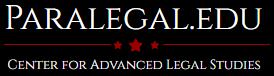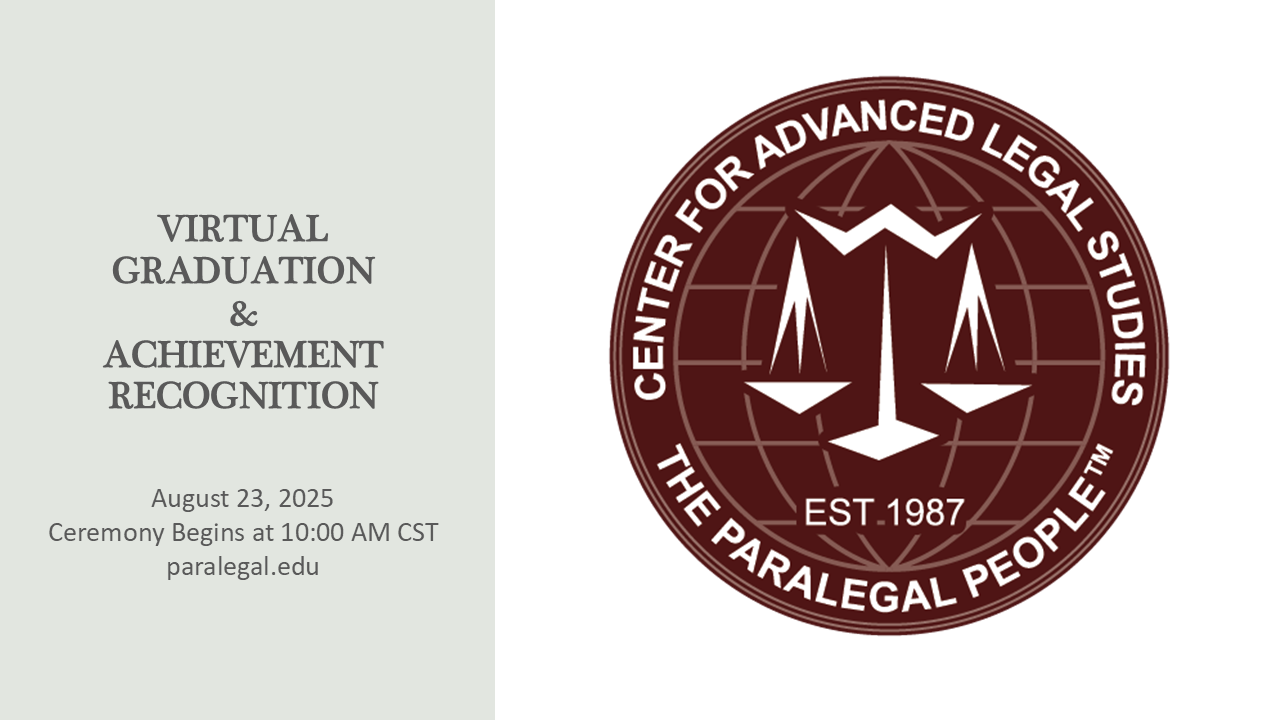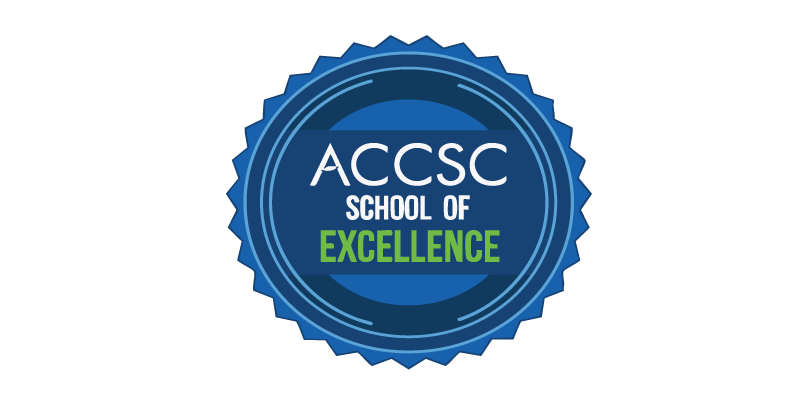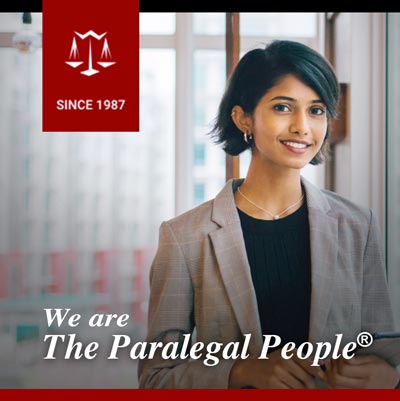Students can print to the HP LaserJet 4200 located in the law library. If you are running Windows 7 or Windows XP follow the following steps:
Windows 7
- Make sure you are connected to the Center’s Wireless network. This will not work if you are using a laptop connect card from Sprint, AT&T, Verizon, etc.
- Click the start button
- Click ‘Control Panel’
- Go to Hardware and Sound
- Click ‘View devices and printers’
- Click ‘Add a Printer’ You should see ‘What type of printer do you want to install?’
- Select ‘Add a local printer’
 Select Create a new port and from the drop down box select Standard TCP/IP Port
Select Create a new port and from the drop down box select Standard TCP/IP Port- Click Next for the ‘Type a printer hostname or IP address’ page to load
- Key in the Library Printer Hostname or IP address as 192.168.1.58
- Click next
- Which version of the driver do you want to use? Select ‘Use the driver that is currently installed (recommended)’
- Add – Library to the name of the printer to distinguish it from your local printers
- Click next
- Select ‘Do not share this printer’
- Click Next
- Do NOT select ‘Set as the default printer’
- Click Finish to complete
Windows XP
- Make sure you are connected to the Center’s Wireless network. This will not work if you are using a laptop connect card from Sprint, AT&T, Verizon, etc.
- Click the start button
- Click ‘Printers and Faxes’
- Click ‘Add a Printer’. You should see the ‘Welcome to the Add Printer Wizard’
- Click Next
- Select Local Printer and deselect ‘Automatically detect and install…’
- You must install the Library Printer on a TCP/IP port
- Select Create new port and from the drop down box select Standard TCP/IP Port
- Click next on the following screen to continue
- Key in the Library Printer address as 192.168.1.58
- Click next and next again to assign Parallel 1 as the Device Port
- Click next to complete the TCP/IP Port setup Wizard
- Install the printer drive for the Library Printer. Select either
- HP LaserJet 4100 Series PCL
- HP LaserJet 4200 Series PCL
- Click next to continue
- Add – Library to the name of the printer to distinguish it from your local printers
- Chose ‘NO’ when asked if you want to use the printer as your default printer.
- Click Next to continue
- Click Finish to complete

Associate Director
Eric received his Paralegal Certificate from Center for Advanced Legal Studies (CALS) in 1988 and worked as a paralegal in Houston, Texas, for six years. Eric returned to CALS in 1996 and has served in numerous roles. Eric helped migrate traditional paralegal classes and programs online and more recently developed the Bachelor of Arts: Law and Business program.