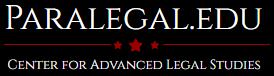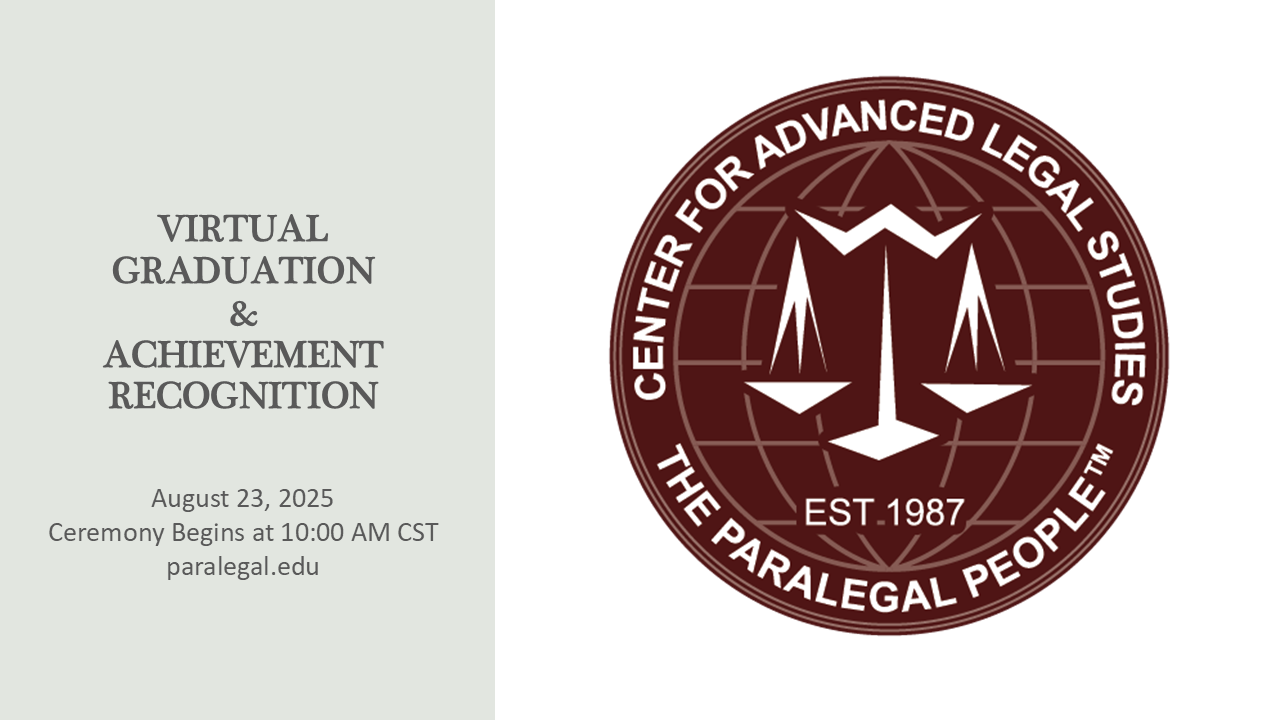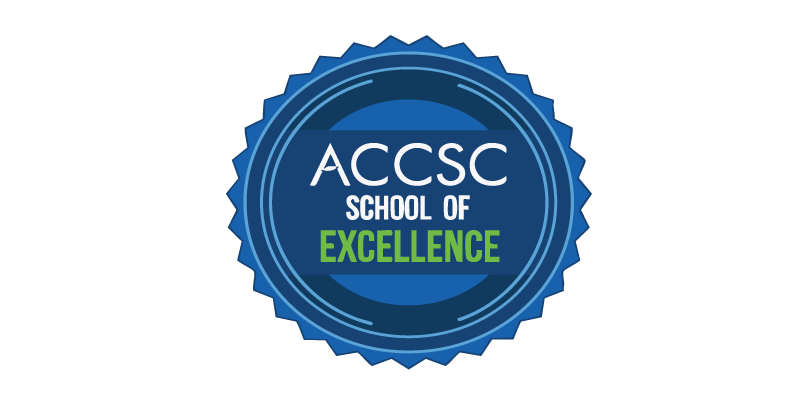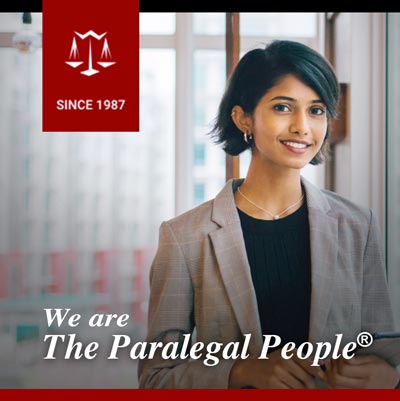You’re under a deadline, the pressure is on, and your web search isn’t turning up anything useful—how frustrating. As a paralegal, the ability to research quickly and effectively is essential. With the ease and availability of the internet, it is no wonder why most of us turn to internet search engines to do at least our preliminary research. Here are some helpful tips to try next time you pull up your favorite search engine. Keep in mind, you can combine these tips.
1) Search within a specific site
When you know the site that you want to search, using the search tool [site:URL ] and the [ phase ] that you are looking for will help find the information much more quickly.
Example: site:www.irs.gov tax transcript
2) Search a specific site TYPE
When you don’t know the exact site that you want to search, but do know the type of site you can use the [ site:gov ] and your [ phase ] tool. This is really helpful for sites that have specific purposes like organizations (org), government sites (gov), and education sites (edu).
Example: site:gov financial aid
Common site types: com, org, gov, edu
3) Narrow down your results to include a specific file type
If you are looking for a document, then the best tool to use is [ filetype:pdf ] and [ phase ]. This will bring up only those results that are the same file type as what you indicated. This is particularly useful in searching for government forms, such as IRS W-4 forms or USCIS I-40.
Example: filetype:pdf w-4
Common file types: pdf, doc, docx, xls, xlsx, ppt, pptx, rft
4) Find related sites
To find a site that is similar to one that you already have you can use [ related:URL ]. This tool is especially useful in finding companies that offer the same or similar legal services or when you are researching the different paralegal associations in your area.
Example: related:www.nala.org
5) Find sites that link to a specific URL
When you want to search sites that link to a specific URL use: [ link:URL ].
Example: link:www.aafpe.org
6) Exclude terms, sites, or file types
You can also limit your results by excluding words, sites or file types by using the minus key [ – ]. This is particularly useful for dates.
Example: Stock Market Crash –1929
7) 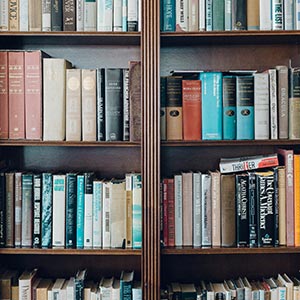 Search for an exact phrase
Search for an exact phrase
When you know the exact phrase that you are looking for you can use quotation marks [ “ ” ]. This is useful when you know a specific phrase in a document you are trying to find.
Example: “We the people of the United States, in order to form a more perfect union“
8) Search for terms that are similar to your phrase
When your original search doesn’t return the number of results that you expected, you can expand your search to include similar phrases by using the tilde [ ~ ] sign.
Example: ~paralegal
9) Unknown word search
You can use the asterisk key [ * ] for any unknown words in your search.
Example: “* is the mother of invention”
10) Either or phrase
Use [ OR ] between two words to bring up results that contain either word or phrase. This allows you to increase the number of results that your search will bring back.
Example: Paralegal OR Legal Assistant Certification
Next time you sit down to do some research, keep these tips in mind and make your searches more productive. If you have any additional research tips, then please leave a comment below.
Happy searching!
Co-Founder & CAO
Center for Advanced Legal Studies
As co-founder and administrator of CALS, Gail focuses on providing excellent services, programs, resources, and results to students. She is passionate about helping students accomplish their goals through completion of CALS’ paralegal programs.