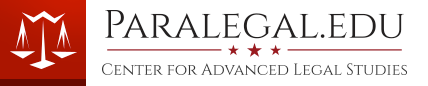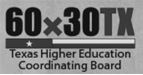Blackboard Collaborate web conferencing requires exclusive access to your webcam. Sometimes webcam software can interfere with Bb Collaborate and users may get an error similar to the following:
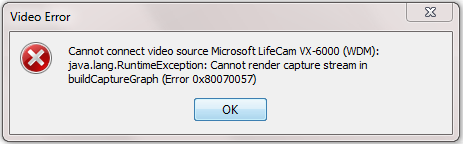
Lately Cyberlink YouCam seems to be a common culprit. It seems that when users click the video button in Blackboard Collaborate the YouCam software also launches, and takes control of the webcam before Bb Collaborate activates. Any webcam software or utility can do this, but YouCam seems to be a little more persistent. Using YouCam as an example, you can follow some simple steps to prevent YouCam from interfering with your Bb Collaborate video. This procedure assumes that you have YouCam installed on your computer. If you don't, you may have a different webcam software which would likely have similar settings.
1. Launch Cyberlink YouCam by going to Start | Cyberlink | YouCam
You should see something similar to the image below.
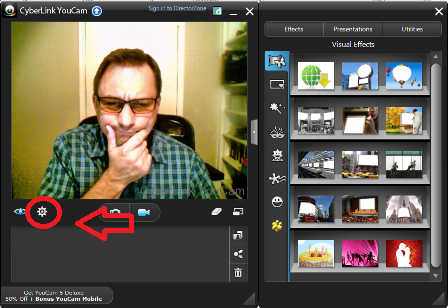
2. Click the YouCam Setting button (highlighted above with a red circle).
This should reveal the software settings page like below.
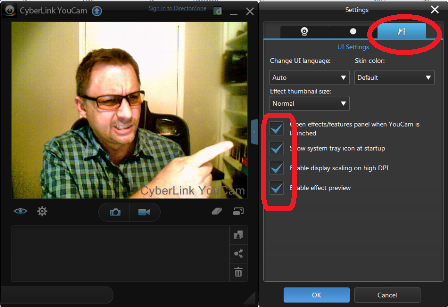
3. Click the UI Settings tab indicated by the wrench and screwdriver icon.
You should see several check boxes that are already checked. Uncheck these. One or more of them are likely causing the application to open when you start your video in Bb Collaborate.
Once they are cleared click OK or Accept and you should see the following.

4. Return to Bb Collaborate and see if this helped.
The takeaway? Make sure no other software is trying to access or control your webcam while in a Blackboard Collaborate session.